Guide to the MacBook Battery Cycles
Guide to the MacBook Battery Cycles
The MacBook’s battery is crucial to the computer’s health and performance. These major components are designed to survive a long time under usual conditions.
As a result of substantial technological advancements over the past decade, laptop batteries today can hold a charge for a far longer duration than equivalent batteries could a decade ago.
Even though the battery life of your MacBook is lengthy, it is still a battery. This will not last forever. The battery’s total power tends to diminish with time, and it may eventually wear out and require replacement. Moreover, Mac batteries can be replaced by visiting the nearest Apple store (or Visit Us)
This is a guide to understanding Charge Cycles and their operation:
What is a battery cycle for a Macbook?
A battery cycle is the process of fully charging and depleting a battery until it no longer functions. Each time you charge your battery to 100 percent and then discharge it to zero percent, you complete one battery cycle.
Your MacBook Pro battery has an estimated total number of cycles before it must be changed. After numerous charge-discharge cycles, the battery will begin to degrade and function poorly.
Your MacBook Pro’s battery will not last forever. Eventually, it will lose the capacity to hold a charge as long as it did when it was new.
These batteries will still last a long period, but after a certain number of cycles, their performance may decline. Also, you may fix battery issues by following simple guidelines.
How do charge cycles for a Macbook work?
The battery of a Mac laptop undergoes charge cycles during use. A charge cycle occurs when the battery’s energy is consumed, though not always in a single charge.
For instance, you may utilise half of your laptop’s power on one day and then fully recharge it the next. If you performed the same again the next day, it would only register as one charging cycle, not two. In this instance, the cycle may take many days to complete.
There is a certain number of charge cycles before a battery’s performance declines. Once the cycle count has been reached, it is recommended to replace the battery to maintain performance. You can continue to use your battery after it has achieved its maximum number of cycles, but battery life may decrease. To prevent battery ageing, you can activate efficient battery charging in macOS Catalina 10.5.5 or later. It enables your Mac to learn your charging pattern and defer charging over 80% until you require it.
Knowing the number of charge cycles your battery has experienced and how many are left will help you determine if it’s time to replace it. At maximum cycle count, your battery is designed to retain up to 80% of its initial charge capacity. Replace your battery when its cycle count reaches its maximum for optimal performance.
Where can I find the battery cycle count for my Macbook?
Use these procedures to acquire information on your Mac laptop battery, including its cycle count:
- While holding down the Option key, pick System Information from the Apple menu.
- Choose “Power” under Hardware in the System Information window. On the area titled “Battery Information,” the current cycle count is provided.
How many cycles does the MacBook battery support?
Depending on the model and year of your MacBook, the projected number of cycles your battery may endure before being changed can vary.
Apple MacBook Maximum Cycle Count
300 MacBook Air (Late 2008), MacBook Pro (2008), and 300 MacBook (2006-2009)
500 Apple MacBook (Late 2008), 500 Apple MacBook Pro (Late 2008), 500 Apple MacBook Air (Mid 2009)
All other examples (including the latest MacBook Pros released in 2020, 2021 and 2022)
When the battery reaches its capacity, it is considered exhausted. Keep in mind that these are merely estimates, and each battery may differ.
After the cycle count limit has been reached, your battery will likely still hold a charge and function, but for a shorter duration than before. This reduction in performance may at times be considerable. The solution to the question of how to know if your MacBook Pro is charging can be found in this article.
Remember that a whole battery cycle consists of a full charge to a complete discharge. The majority of us do not constantly allow our batteries to completely deplete, nor do we frequently fully charge them.
This indicates that one complete battery cycle may occur over the course of many days of normal operation. One battery cycle takes longer than expected to complete.
How to Determine the Number of Battery Cycles
It is easy to determine the number of cycles your MacBook Pro battery has undergone.
It is useful to be aware so that you can keep track of the data and decide when you may need a new battery or troubleshoot the source of the computer’s poor performance.
Determining the total number of battery cycles is vital for maintaining the health of your computer.
- Press and hold the Option key while clicking the Apple menu in the upper left corner of the screen.
- Click System Information.
- Then, from the menu on the left, choose Advanced. After selecting power, a menu display will show.
- Cycle Count: followed by a number reflecting the total cycle count for your Mac, can be located in the Health Information section.
- Evaluation of Battery Health:
- In addition to the cycle count, you should monitor the health of the battery.
- This disorder may exhibit any of the following symptoms:
- Normal: Your battery is completely functional and does not require any maintenance.
- It indicates that your battery requires service, and you should take it to a repair or service location to be diagnosed.
Replace Quickly: The battery should be replaced as soon as feasible because it has likely exceeded its expected cycle count. It will continue to function, but will not hold a charge as well as it once did, and should be replaced soon.
Replace With:
The battery’s ability to hold a charge is fast diminishing and should be replaced immediately. It may still be functioning, but it will likely not last long if unplugged.
There is an alternative to accessing the System Information menu in order to check your battery. Click on the battery icon in the menu on the right side of the screen to access several vital battery-related details.
Depending on the macOS version installed on your MacBook, the battery’s status and remaining % of life may also be displayed. Moreover, you can learn more by clicking Battery Preferences.
Under the Battery tab, click Battery Health. If you proceed, a new window will pop up.
Understanding the battery cycle count for your MacBook Pro can help you determine when it’s time to replace the battery and provide insight into the computer’s overall health and performance.
It’s a simple maintenance task to remember occasionally, and it’s a valuable ability to develop that should be simple to recall.











Post Comment